Deploying jobs
Jobs are saved on the server after Save is pressed
in the editor. The visual editor’s Close Editor button will prompt You when trying to close a job with unsaved changes. Closing the visual editor shows the job view:
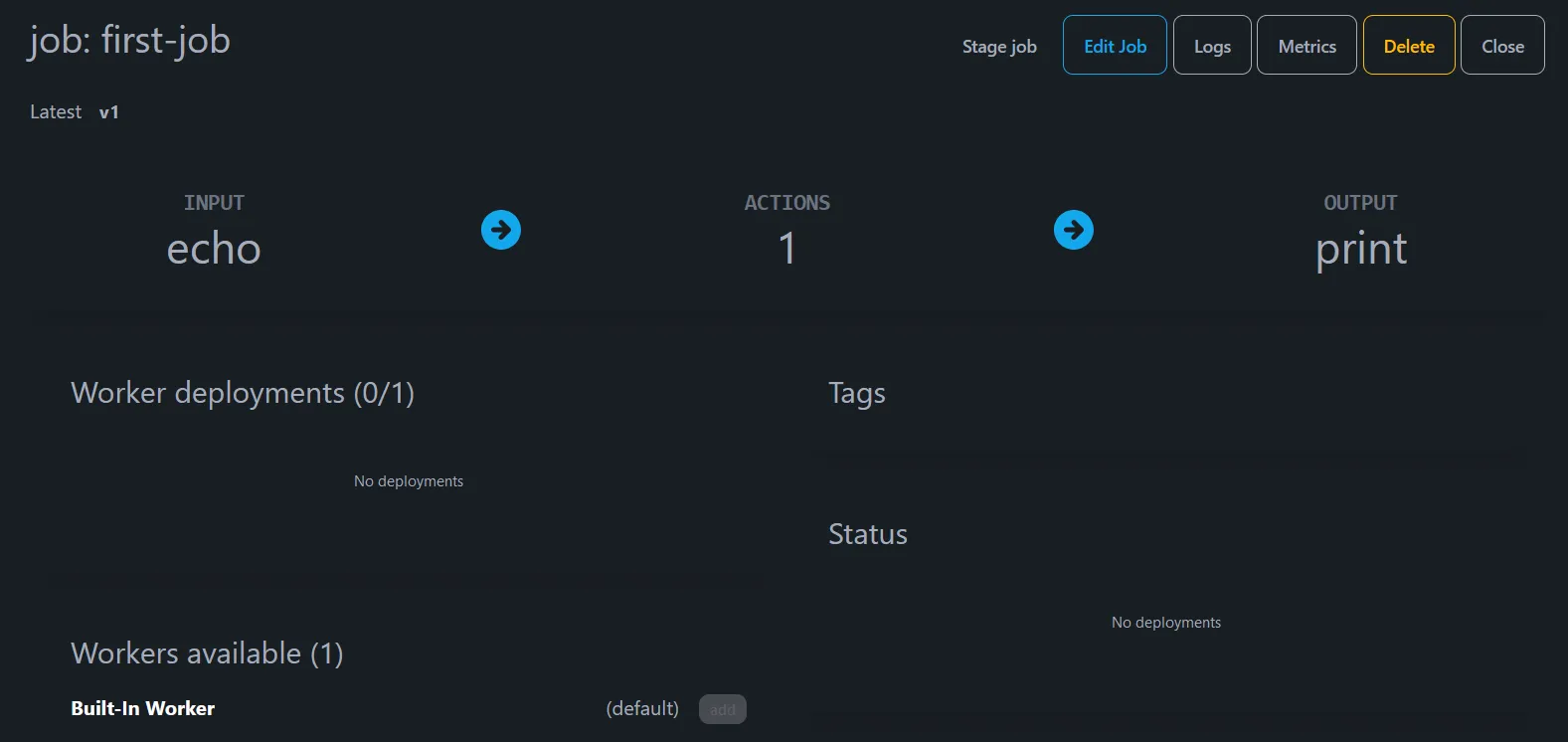
The job needs to be staged before it can be added to workers Stage job
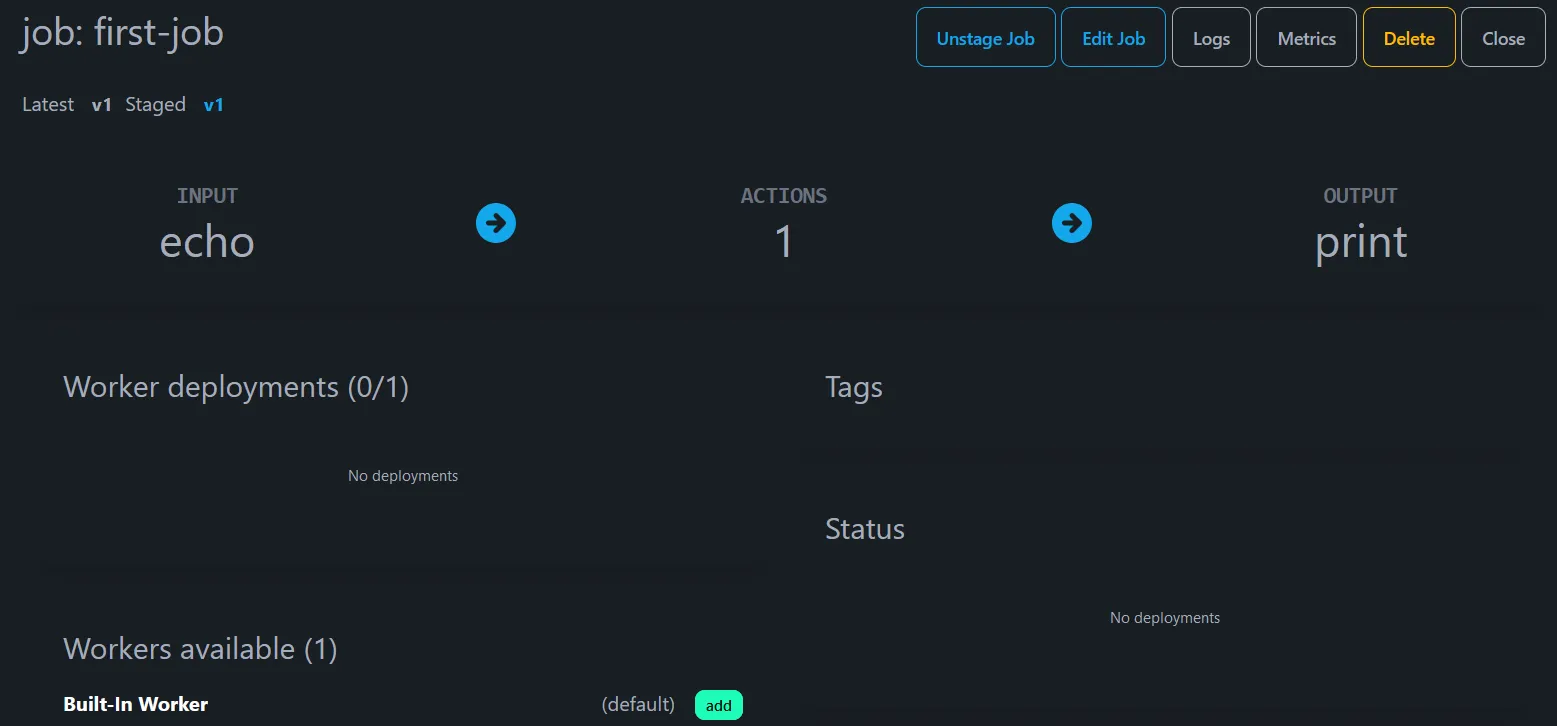
The Built-in Worker is now ready and the add button goes green.
Pressing add and the job is run, final state is ‘Deployment Done’
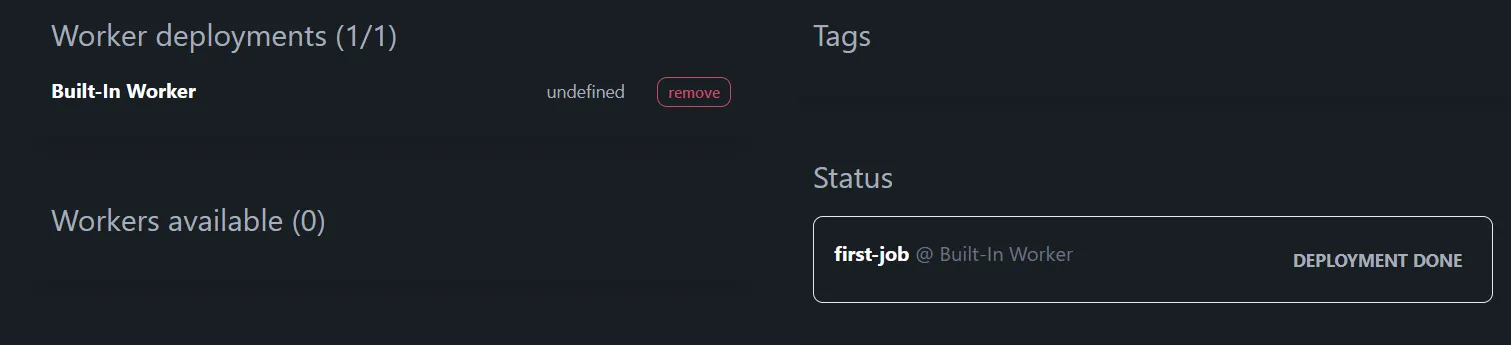
Clicking on Logs in the top right row, shows you that the job started.
Return to the job view (browser back arrow, Alt-back arrow); click on the red button remove
This is not a particularly interesting job yet - it runs once, and the output goes to the standard output of the server.
2024-12-17T12:29:19.422Z INFO lyftdata_worker::scheduler > Worker [Built-In Worker], starting job: [first-job]{"sample":"data","ts":"2024-12-17T12:29:20.973Z"}So let’s introduce a problem. Go back to the visual editor, and add a Convert action. This will take existing fields (usually text) and convert them into numbers and so forth. But what if the field does not exist?
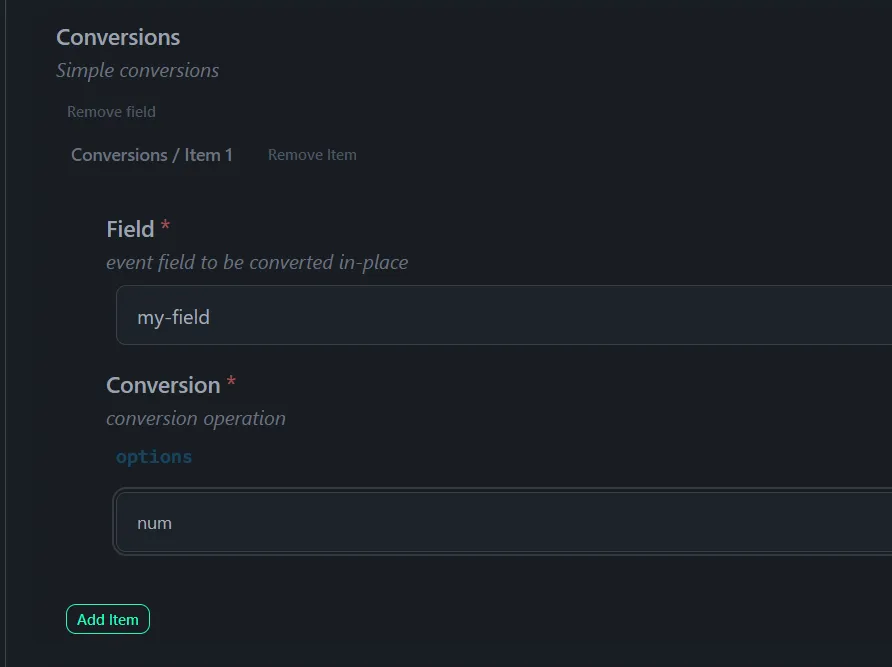
Now (and this is important) cick on the green Add item button to actually add the conversion.
So Close Action, Save, Close Editor and then Restage Job
Notice that the Issues icon on the top right has gone red. Click on that:
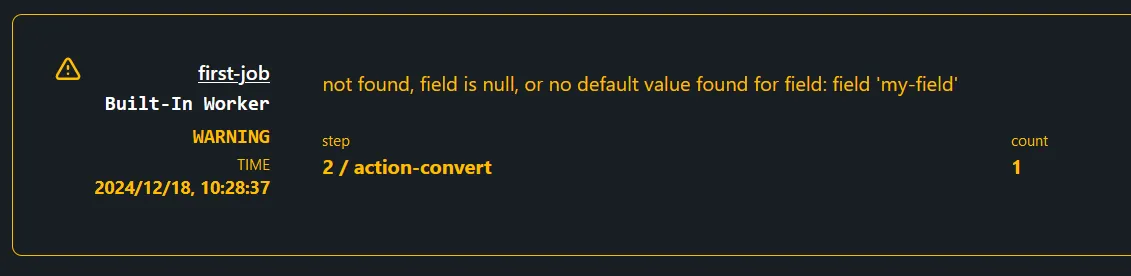
This will also appear in the job logs.